Another SMT stencil cutting post….
Finally some results! ![]()
I recently purchased a Silhouette Cameo (http://www.silhouetteamerica.com/?page=shop&cat=1)
Aside from all the things that can be done with this machine (cut fabric, vinyl, paper/card stock, etching plastic, cut cake fondant, stickers, signs, wedding cards/invitation, and the list goes on and on...) one of the things I wanted most was to be able to cut SMD/SMT stencils for making pcb's at home.
It has been a 'trend' lately, seeing the idea pop-up on HackADay , IdleLoop, DangerousPrototypes, and other blogs/forums.. so I decided to get to work on what it woudl take for me to produce the same results.
First I want to give a shout out and credit to several people/places as nothign I have done here is 'new' or innovative, its just the results from the hard work and sotware of other people, who decided to share with us, for this purpose. ![]()
HackAday, Idle Loop, DangerousPrototypes, Pmonta, teletypeguy, jessuscf...and everyone else I forgot.. ![]()
http://hackaday.com/2012/12/27/diy-smd-stencils-made-with-a-craft-cutter/
http://www.idleloop.com/robotics/cutter/
http://pmonta.com/blog/2012/12/25/smt-stencil-cutting/
http://dangerousprototypes.com/2013/05/17/cutting-stencil-using-a-silhouette-cameo/
(Im sure there are others.. but these were mains one..and they all link to each other or have a list of links in the articles themselves to oter relevant info)
With that out of the way..
the general overview of everything I have tested and read basically boils down to, there are only to 'viable' approaches that are worth the 'effort'.
Approach 1: Involves exporting a .dxf file directly from SoftCAD Eagle pcb design software, and you inturn import that .dxf file into the default Silhouette Studio software that comes with you Silhouette Cameo.
This is the approach outlined here at:
IDLE LOOP - http://www.idleloop.com/robotics/cutter/
by Cathy Saxton
The ULP script is located here on github: https://github.com/SWITCHSCIENCE/ssci-eagle-public/blob/master/cream-dxf.ulp
(not sure of the author..sorry)
* Dont forget to turn off "scale to fit" for DXF import in your Silhouette Studio preferences.
This is by far the EASIEST approach one can do/try... (its not much different than using your Cameo to open/cut any other .dxf file at this point.
However.. the results were 'ok' (at best!).. and with soem tweaks 'usable' probably with some 'fixing' afterwards..
I experienced the same results as many others on the net have experienced..
not 'straight' cuts.. bowed out box lines, alignment problems..etc


Results: 'ok'.. probably 'usable', maybe with some fixin'/clean-up..
better than a toothpick and doing it by by hand I would imagine. ![]()
Next up is the GerberToGraphtec approach. This works DIRECTLY with the gerber file exported from your design software..
and is Python based...
This script/project is by: Peter Monta
http://pmonta.com/blog/2012/12/25/smt-stencil-cutting/
Github files: http://github.com/pmonta/gerber2graphtec
Being on Windows. this was a bit of a learning curve, and require the installation of several supporting apps.
(and not to mention I'm pretty much command line retarded)
Anyways.. download and install these app sin their default locations:
Python 2.7.5: http://www.python.org/
Gerbv 2.6.0: http://sourceforge.net/projects/gerbv/files/gerbv/gerbv-2.6.0/
pstoedit 3.61: http://www.pstoedit.net/
Ghostscript 9.07: http://www.ghostscript.com/download/gsdnld.html
As mentioned here: http://dangerousprototypes.com/forum/viewtopic.php?f=68&t=5341#p51495 in a post by: jesuscf..
he mentioned, for WINDOWS USERS.. we need to edit the gerbertographtec file.. (from what I have read it 'just works' for Linux and Mac.....figured I'd mention it to make you guys happy)
Download the .zip file and extract the folder inside...
Find the gerbertographtec file and edit it as follows:
1.) add the .py extension to the file name (to be able to run the program directly from a command prompt)
2.) Change these two lines:
os.system("gerbv --export=pdf --output=%s --border=0 %s" % (temp_pdf,input_filename))
os.system("pstoedit -f pic %s %s 2>/dev/null" % (temp_pdf,temp_pic))
to:
os.system("\"C:/Program Files (x86)/gerbv-2.6.0/bin/gerbv\" --export=pdf --output=%s --border=0 %s" % (temp_pdf,input_filename))
os.system("\"C:/Program Files/pstoedit/pstoedit\" -q -f pic %s %s" % (temp_pdf,temp_pic))
*He mentions this is because some of the apps above (gerbv & pstoedit) added their executable folders to the path.
One of the final steps is 'sharing' out your Silhouette Cameo printer, in the Printers & Faxes screen in the Control Panel.
(right click >> sharing & security >> share this printer (name it: Cameo)
At this point, I had some problems with the command line stuff he was posting to use to initiate the process and start cutting:
C:\gerber2graphtec-master>gerber2graphtec.py test.gbr > result.txt
C:\gerber2graphtec-master>copy /B result.txt \\[YOUR COMPUTER NAME]\Cameo
alternate line to use: (not tested)
C:\gerber2graphtec-master>gerber2graphtec.py test.gbr > \\[YOUR COMPUTER NAME]\Cameo
I had tested things as described and kept getting error after error.. (not sure if it was a pathing problem, or installation problem on certain supporting apps)
either way.. I ended up just using a .bat file another member (teletypeguy) posted, and uing the same file structure.
that ended up being this:
on _root of C: drive:
Create a folder called: gerber-files-to-cut
ie: C:\gerber-files-to-cut
INSIDE this directory, you put/copy the gerbertographtec folder you downloaded at the github link above (dont forget to edit it as outlined above)
ie: C:\gerber-files-to-cut\gerber2graphtec
and the .bat file I created/used was this: (use your computer name, not [computer_name]
@echo off
rem This is for printer named "Cameo" which must be named and shared in control panel.
rem This is for computer named "hacker"
echo.
echo This script will send gerber file to Cameo for cutting solder stencil.
echo Generates intermediate files .pdf, .pic, and .graphtec.txt
echo.
echo Set your Cameo blade to 1 and turn cutter on.
echo Load mylar sheet (landscape) at upper-left corner of mat.
echo.
set /p filename= Enter filename of gerber (eg: test.spt or board.gbr):
gerber2graphtec\gerber2graphtec.py %filename% > %filename%.graphtec.txt
copy /B %filename%.graphtec.txt \\[computer_name]\Cameo
This .bat file should be INSIDE of the: ie: C:\gerber-files-to-cut directory.
At this point.. you are ready to startm aking test cuts.
Be warned, this a VERY SLOW process, but very accurate and te results are pretty good.
2-passes, pretty much 'stock' configuration

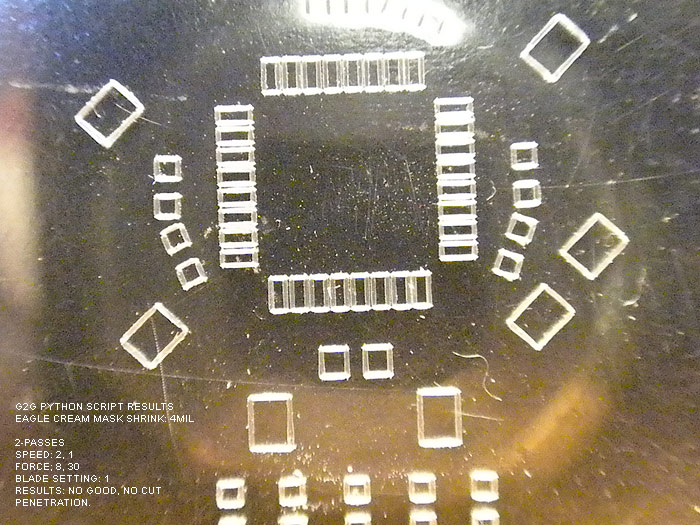
did NOT cut all the way through!!!.. but looked good (pic doesnt really do it justice as the shadow and it didnt cut all the way through making it look 'fuzzy/choppy'.
Edited to 3-passes
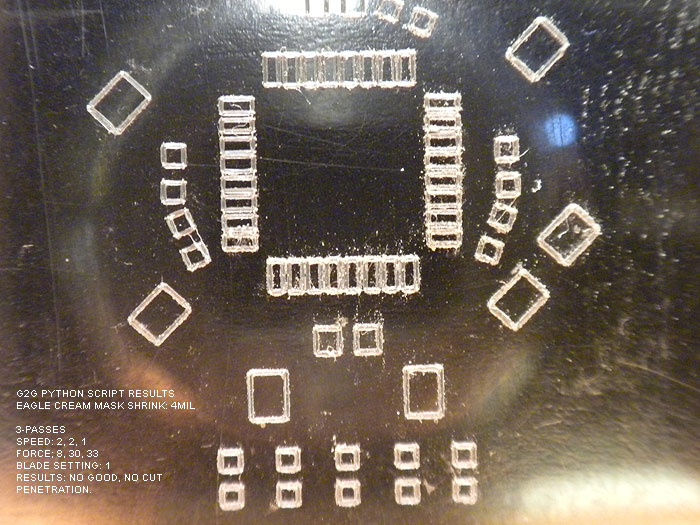
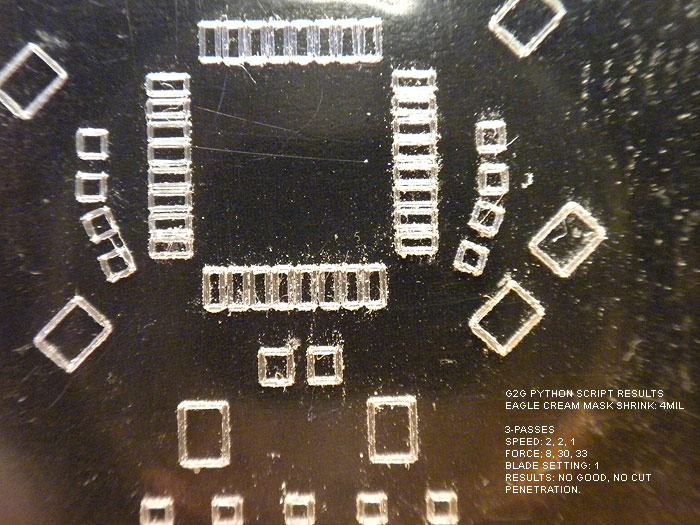
result: still couldnt get the cut to penetrate..(backside was still smooth)
ok.. so at this point.. Im thinking: "Geez, the ULP script and .dxf export from IDLE LOOP looks great right about now!" LOL..
no matter what a BLADE SETTING of 1 wont cut it!.. and the holes never were cut out.
blade setting of two was too much and ripped pads!
but I kept reading around and asking questions, and was informed about the defaults in the gerbertographtec.py script..
(about how to add more than 1, 2, 3 cuts, and the force (pressure) parameter as well!)
This,.. in addition to the tip on shrinking the CREAM layer in the DRC >> MASKS tab, seemed to charge new life into me!
So I opened the gerbertographtec.py script (I also learned you can add these parameter to the batch script, but I think I was more comfortable editing the .py script itself, and commenting out other 'settings' for later review/use
found these lines/values:
offset = (4,0.5)
border = (1,1)
matrix = (1,0,0,1)
speed = [2,2]
force = [8,30]
cut_mode = 0
and edited them...
the only one I really messed with was speed & force (although by default the script will cut a 1" board around your pcb largest area.. you can change this in the border default)
(all images should have the settings used and the results in the image)
Also note that I tried to shrink the CREAM LAYER in Eagle before exporting by 6mil.. and it looked/showed no different than when it was at 4mil.... not sure if it is due to the iTeadStudio CAM file I used to export the gerber files or what?
either way Im happy and impressed with the result so far:
keeping the blade setting at 2..I tried different runs, speeds, and pressure..
here are the results:
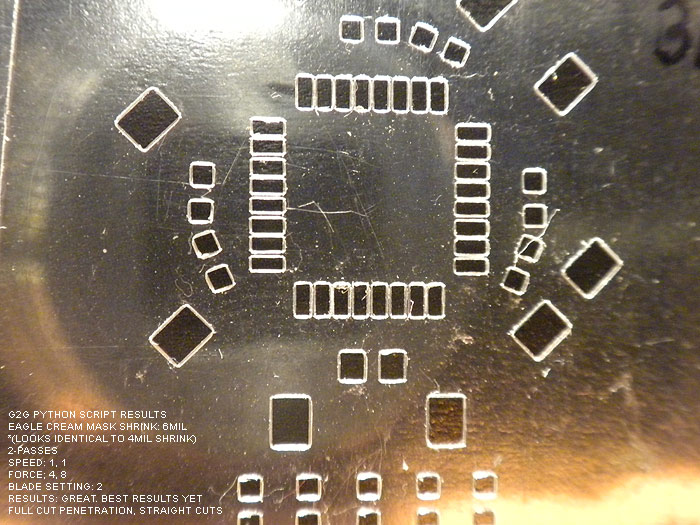

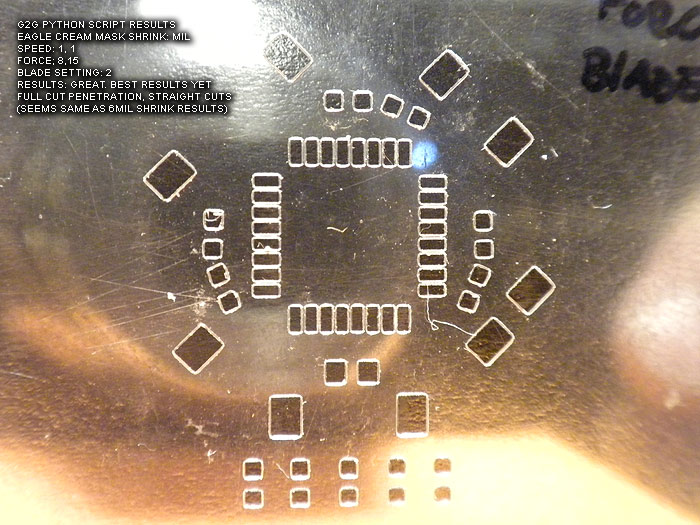
At this point. I believe these to not only be usable.. but of 'decent' quality.. (better than the laser ones I have 'paid for perhaps?)...
I am going to be trying the Apollo write-on transparency sheets from the local Home Depot this weekend.
*Project note:
I still get an error/warning every time I run this...
"The procedure entry point ?construct@?$allocator@VVPath@Magik@@@std@@QAEXPAVVPath@Magik@@$$QAV34@@Z could not be located in the dynamic CORE_RL_Magik++.dll"
*****update: by removing the .dll from the directory, this solves the error..
it has to due with either gerbv or pstoedit (I cant re-call off hand).. however I have even tried installing Image_Magik..to get the .dll's and copy/paste them to the directory.. (error persisted)
Love to hear what anyone has on this error and how to fix it!
thanks to all the hardwork and posts of everyone before me and where I source the info/help from!..
its a great 'tool' to have, and a nice ability to not have to source/pay for solder paste stencils any more for hobby/protype work!
update:
at the Dangerous Prototypes forums.. there have been additions done by the members..
* a new .py script hat is optimized for not only faster speed.. but seems to perform better/straighter cuts through the entire stencil/area
* a new GUI for editing the parameters and fine tunign control as been created as well
* Linux and MAC support for the GUI...
IMHO.. this was worth the purchase of my Silhouette Cameo alone.. ![]()
thanks!
Illuminated Switches: (tiny)
OK.. I talked to the vendor off & on a few times.. and basically for a higher price (and if they are in stock).. he will mix-n-match some switches (led colors) and caps for me:
to re-cap:
pics of the sample switches they sent me..


according to the spec sheet:
http://www.rjselectronics.com/PDF/PB613x.pdf
page 2 of 5
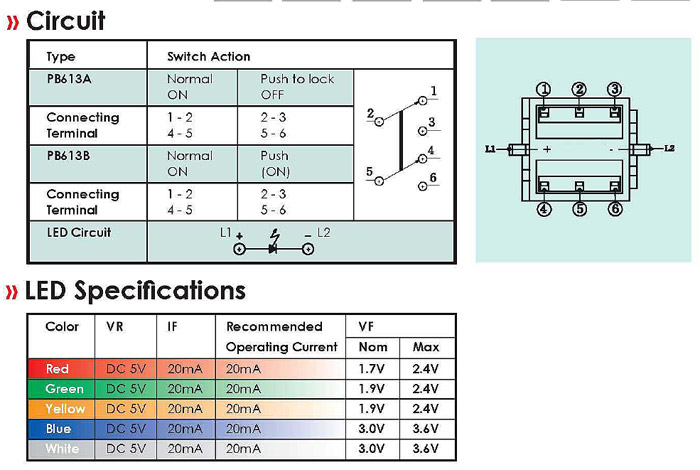
it says Switch Action/terminals
Normal ON:
1-2
4-5
Push to Lock/Off
2-3
5-6
the pics are little 'distorted' because of either my shaky hands.. or taking a pic of the LED lit up..
1.) I took all the silver paint off the cap..so the whole thing lights up.. (pretty sick).. tip: to NOT leave the soft plastic/rubber base in while doing it
2.) the second is the default cap with the ring in it.
using the same mounted base.. Im not sure what other colors I got in the 'samples'..
RING:


SOLID:


what we have available to us is:
COLORS:
RED
GREEN
YELLOW
BLUE
CAPS:
BLACK
SILVER
I only asked about getting the RING style (as pictured) but in black and silver (silver is pictured)
If there is enough interest.. I will try to scrounge up the rest of the loot to get an order..
Im thinking they will go for about $5 each shipped..
let me know.
Thanks
------------------------------------ [part II]--------------------------------------------
I had made comment about it previously..and am just now getting around to posting the pics I took of these..
My first attempt at using (mounting) these was much along an early Jay-Gon approach using a PVC 'ring' or semi-ring that could 'flex'.. but that solution left things very close to being a 'one way' switch install without potential damage...
so I began to think about alternate ways to mount these (or other difficult mounting switches)..
when I saw Erv's post about modifying the CAPS.. it reminded me to post what i came up with.
Ervs way of modifying the caps is awesome.. (I'll be doing a few like that for sure).. but not everyone has access to a lathe like we do....
it also leaves you stuck with the having a cap style of choice with the bottom ready to 'snap' to the switches stem..
my approach sorta gives you more room to be able to utilize different (metal, ala Madcow) style switch caps for example.
my first prototype was made from not wanting to waste such a small DPDT latching type switch..(just because I had blown the LEDS in 2-3 of them..)..ssshhhh
Something that could fit and be easily mounted inside (1.25 ID) a hilt of a normal MHS section..
and also allow for easy cap fitting from the outside.. (like Erv showed on modifying the cap OD)
I also took it one step further...and drilled out the stem on one of the thumbscrews so I can mount any type of head I want on it.. (even one with epoxy in it, similar to the screws that let light show through)
its basically a section/ring of 1.25 OD aluminum tubing...with some screws and speed nuts..etc.. with some thread aluminum spaces.. everything can be purchased at Ace Hardware or the like..for a couple bucks..tops.
might throw a dab of hot glue over it just to make sure it doesnt loosen up..but its been very stable so far..thrown all over the place..for weeks now..
I'll get the rest of the pics up, of the threaded stem being illuminated..
(I just need to put he dab of epoxy or something in the tube to diffuse the light more..)




the last pic is where the dab of epoxy will go..
Im hoping it will look like an illuminated, metal 'Madcom' style switch.
the cool thing is..with this 'ring' type set-up.... (much like my approach to chassis' and crystal chambers...etc) it utilizes the pre-built MHS 'feature' of the space in the threads... and to lock down the ring..
this one in the picture fits (tightly) in a 2" section.. in the space left over by the HEATSINK drop down...and having one of my chassis 'disks' locked in by male threads on the other end..
so whats that? a little over 1/4 inch or so?
not 'precision' made, (Im sure others could made a better looking one)...but its not too bad..and you dont need anything fancy... drill/drill press and maybe a sander to grind the sides flat.
feedback? thoughts? improvements?
I'll get some of the illuminated ones posted...
anyone have a suggestion on what to fill the top with first? (epoxy/hot glue)?
---------------------------------------------------------------------------------------------------------
Yeah..looks a little more 'technical'.. and isnt an eye sore in a build..
I have even integrated this 'ring' section into one of my chassis disks (so its all one piece of aluminum)..
so the chassis disk 'portion' gets sandwiched between the male threads and the internal threading 'lip'..and this switch mounting 'section' is after that (still all one piece of aluminum..just turned down a bit for the OD to fit the ID.). ![]()
this diagram might help..
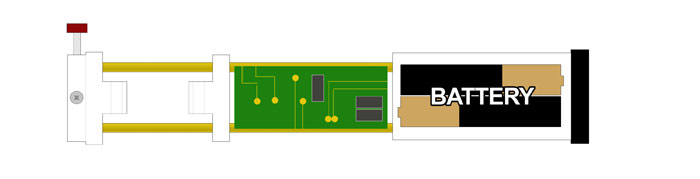
Heavy dueling? I guess I couldnt say.. "I"personally dont duel..
but they are fairly sturdy.. I mean Ive thrown what you seen in the picks around..at walls.. dropped it.. nothing ever moved or popped out of place..
but as I said.. I'll probably just throw a dab of hot glue in the corners to secure it more so nothing gets un-threaded or anything..
but how much 'pressure' you think it'll have on it? and from where? (what point?)
depending on how you implement this type of approach in your project..
(unless the rest of your 'guts' are free floating and sliding all around).. Id say this 'option' whether it be part of another 'disk/section' locked down, or its own ring not secured by anything expect the 'threaded post' of the switch will function & hold up well.
thanks for the looks and comments.. hope someone finds it useful..
---------------------------------------------------------------------------------------------------------
I dont think I ever really posted these images (in public at least) haha..
these are sorta old.. (about the time when I first found these switches and got some samples..and was left with mounting quandaries) ..at the time I was altering a JGJ approach I had seen in some build thread or something..
BEFORE I started working on the 'modular chassis disk' business.....(which is a much nicer looking and more versatile system) haha ![]()
I used what I had available and much of it was hardware stuff..pvc/plastic.
I still find these regular golf club protectors/tubes to be GREAT for chassis building.... and I have used them a few times in the past for stuff..
I have my 4.8v Nihm battery pack (the one that TCSS used to sell a while back).. and a speaker mount..
the project this was for has a pommel mount recharge port:
filed 'channels' into the speaker mount so I could run wires past it to the pommel for the RCP..
other end had a 3 wire connector (GND, V++ and speaker) to connect to other sections..
(these innards are very modular themselves)..
battery/speaker section
switch section
sound/driver board section
**legs/ladders on the ends with holes in them..as that is where the switch ring mounts/connects to that piece (very rigid)

soundboard/driver board:
using part of PCV and old 616 mount..
I have, the 616, Plecter dimmer, 2 clash sensors.. (before we did bulk order..thanks AK)..
I think I studied with Eastern to get some cram-fu lessons in this thing (**bonus pic at end)
use the top/lid of film canister to make a 'cap' so to speak so nothiner metal would short out on the switch mount ring/chassis

all 3 section together get me this:

all of it fit inside MHS ID.. the the speaker sanded to press fit and it 'tight' and secure..
its nice little core... nothing fancy since its plastic and a little hot glue in places..
here is a pic of the ring mounted in the battery/speaker section..

wires are tight & clean... (I could have probably shortend some of these in hind site to make fit easier).. every is of course heatshrinked and everything is in male/female connectors..
switch has connector (so it can be serviced)
speaker/battery section has connector
led is of course quick connect as well...
for bonus points..
I solders a clash sensor to plecter dimmer for the flicker effect on clash (needs fairly fresh batteries to see it well)
I also soldered a momentary switch to the plecter dimmer board so you can access the menu and change the flicker effect, ramp up/down times..etc..
and mounted it in the 616 board.. looks nice..
no wires seen on top.. so if you want to switch the sound font to be jedi or sith..you can also use the momentary button to access/set the dimmer options as well

these switches.. are 'very cool' IMHO.. and being illuminated shows even more possibles.. (watch for 'custom' illuminated switch heads post soon)
I think these way of mounting is VERY practical..
why?
it can be done by any/everyone with or without a lathe.. 1.25 OD tube.. a tube cutter.. a drill/drill press.. and a sander
it can be incorporated into other 'sections' of a chassis fairly easy..
when you see the version that is incorporated into the modular chassis disk it makes it 'all' look so nice and professional.. instead of a nice chassis.. (made out of whatever).. and then some button/switch hot glued or wires running long was down the chassis..
anyways..hope you all like..and it helps others mount these switches (or anything for that matter.. tiny recharge port of Easterns for example..) (hint hint)
--------------------------------------------------------------------------------------------------------------------
wrap this thread up..
here are some of the pics of the switches and the colors of the LEDs (while on)..
you can see the style of caps Ive been using/making to:
1.) deal with easier mounting
2.) still utilize the illuminated/led option of the switches.
these have hot glue in the caps to diffuse the light.. (its too 'clear', something more 'foggy' is needed to diffuse better)
(I also think the small 'hole' in the threaded stem limits maximum illumination as well..)






I have another pic (cant find where I saved it!?) haha.. showing how 'low profile' you can get with alternate cap/heads (like a metal thumb screw)
I think either turn down the stock caps OD/base on a lathe..or making a custom stem/cap combo is he best way to go for these...
with the aluminum 'heads/caps' picture above.. you can actually almost 'flush mount' them depending on the 'ring width' on where internally it is mounted in your part.
later...
------------------------------------------------------------------------------------
update: thanks to tip provided by 'erv', these switches can be both (default) latching.. and after a mod can also be a momentary switch! great tip! and makes these even MORE useful.